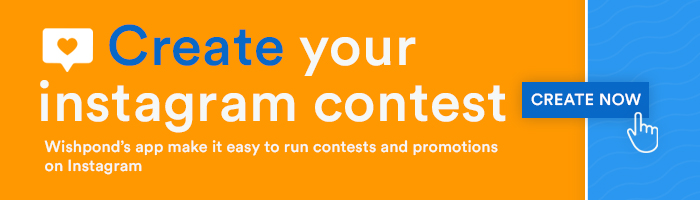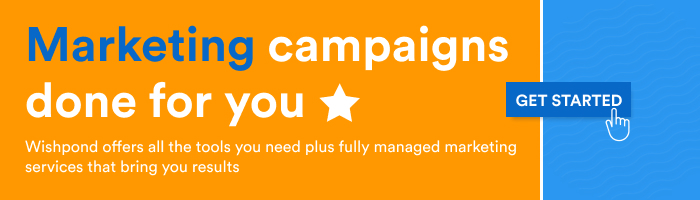While you could try to rely on instincts and gut feelings, if you want to understand your audience, you’ll need to dig into the data of what they do, what they like, and who they are. That way, you know you’re basing your decisions on facts rather than intuition.
When marketing your business, data and analytics allow you to measure the performance of your efforts and determine which aspects of your strategy need to be updated.
This also applies to your social media marketing efforts on platforms like Instagram. By analyzing the data of your Instagram account, you’ll be able to find out more about who your audience is, when they engage with your content, and which of your content they enjoy the most.
While there are various third-party tools for analyzing your Instagram data, Instagram includes a free tool called Instagram Insights that allows anyone with an Instagram Creator or Business account to view their Instagram analytics for the last 90 days.
In this article, we will show you how to use Instagram Insights so that you can take your social media marketing efforts to the next level.
What are Instagram Insights?
Instagram Insights are a set of tools that allow users with an Instagram Business or Creator account to view analytics about their content and profile. Using this information, you can find out what your audience likes and engages with the most so that you can update your Instagram strategy accordingly.
How to access Instagram Insights
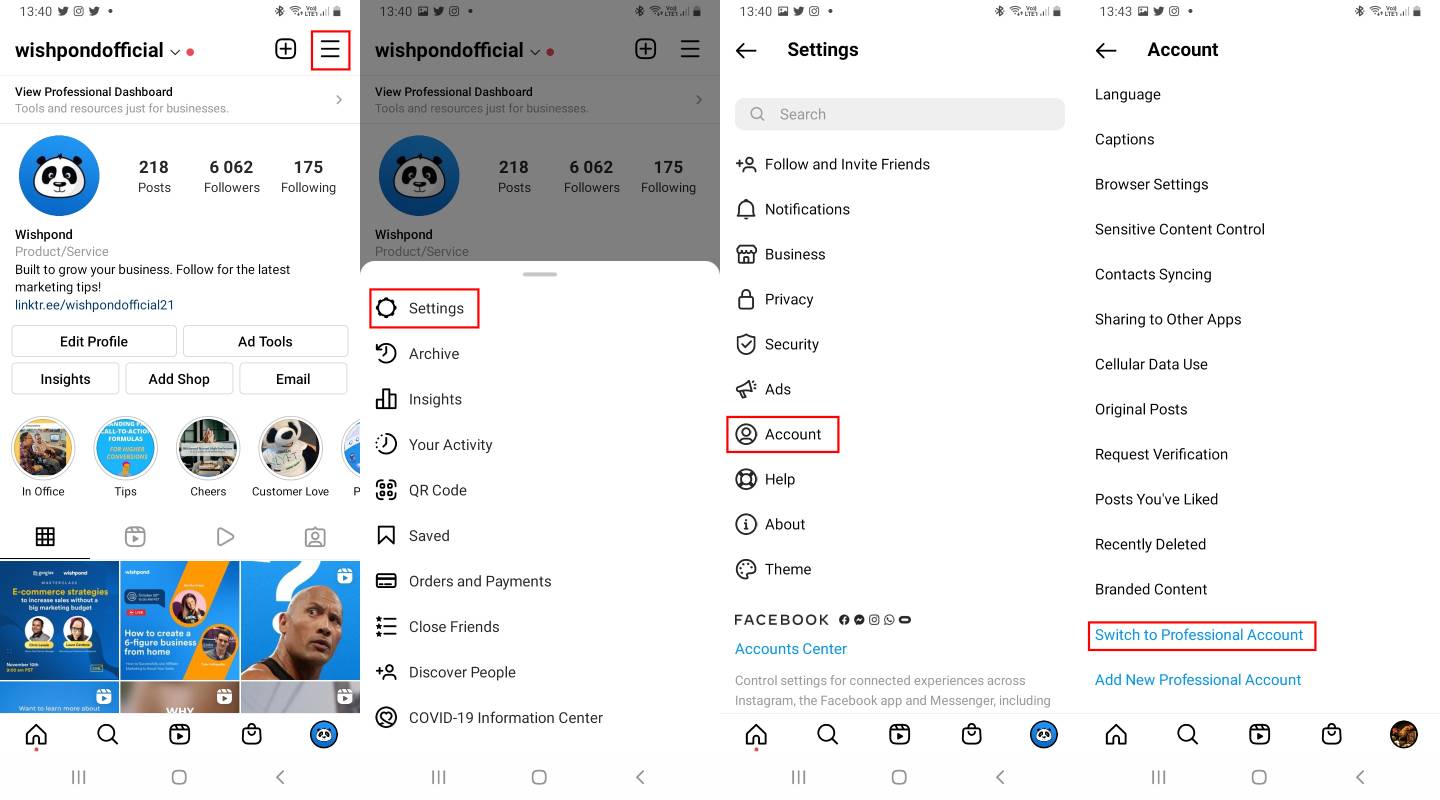
Before you can use Instagram Insights, you’ll need to ensure that you have either an Instagram Business or Creator account. To change your account type:
- Create and link a Facebook page to your Instagram account
- Tap the hamburger menu on your profile
- Select “Settings” from the menu that appears
- Select “Account” on the “Settings” page
- Scroll down and select “Switch to Professional Account” and follow the instructions.
You’ll also need to ensure that your account is not set to private, which you can do by selecting “Settings” followed by “Privacy” and toggling the privacy setting off.
How to view Insights on Instagram
Once you’ve set up your Instagram Business or Creator account, you’ll get access to Instagram Insights. Note that you’ll only be able to view insights for content created after you switched your account type.
1. Tap the “Insights” button on your profile
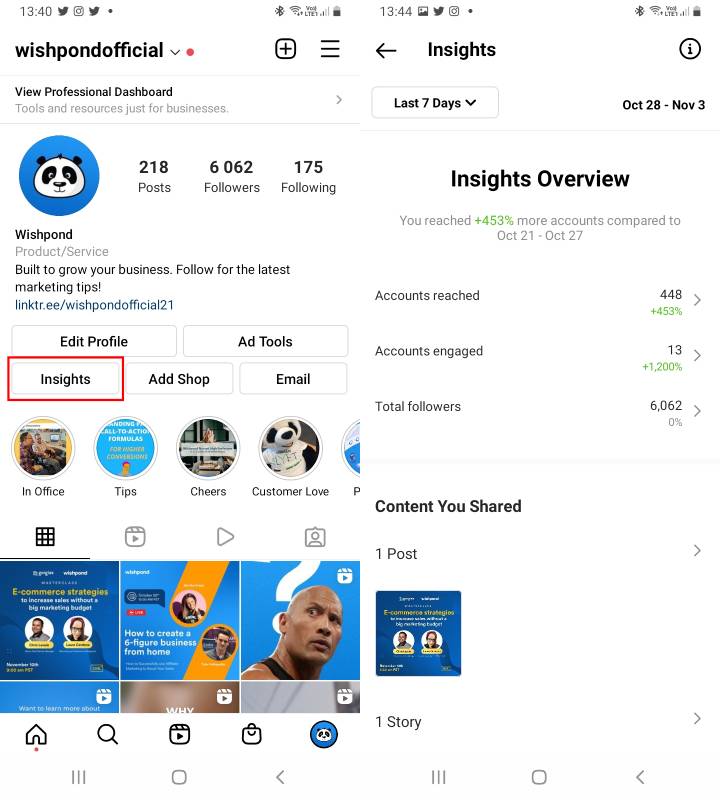
There are multiple ways to access your Insights. You can access them via the Professional Dashboard that’s available at the top of your profile. You can also click on the hamburger menu in the top right of your profile and select “Insights” to access the feature.
However, the quickest way to access Instagram Insights is to simply click the “Insights” button on your profile, taking you directly to your Insights Overview page.
Here you get an overview of the number of accounts you’ve reached and engaged, your follower count, and the content you’ve shared.
By default, this overview is for the last 7 days, but by clicking on the drop-down arrow next to the “Last 7 Days” text, a calendar will appear, allowing you to set a custom date range or to the last 14 days, last 30 days, previous month, or last 90 days.
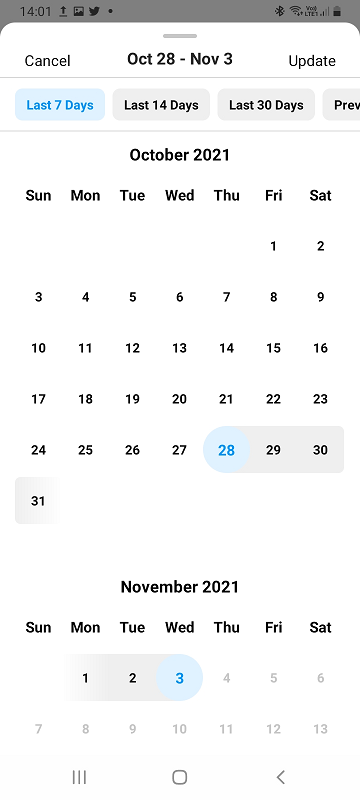
2. View your Reach
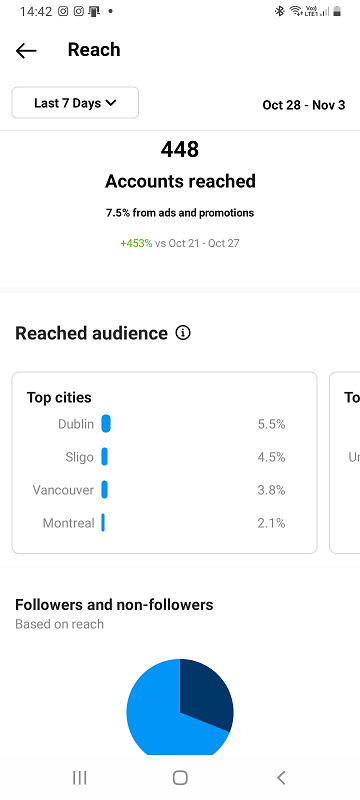
To view your reach, click on “Accounts reached” on the Insights Overview page. Here you can see how many unique accounts saw your posts.
Apart from the number of accounts reached, you’ll also be able to view:
- Top cities: The cities where this audience is concentrated.
- Top countries: The countries where this audience is concentrated.
- Top age ranges: The age ranges for the largest segments of this audience.
- Gender: The gender distribution of this audience.
- Followers and non-followers: The number of followers and non-followers that have seen your content
Your Content reach helps you understand which types of content are reaching your audience and which specific content is being seen the most. In this section, you’ll also be able to view:
- Top posts, stories, reels, videos, and live video: The amount of reach they achieved.
- Impressions: The number of times your posts, stories, reels, videos, or live videos were seen.
- Profile Activity: The number of actions taken when people engage with your profile, including profile visits, website taps, business address taps, call button taps, and email button taps.
3. View your Engagement
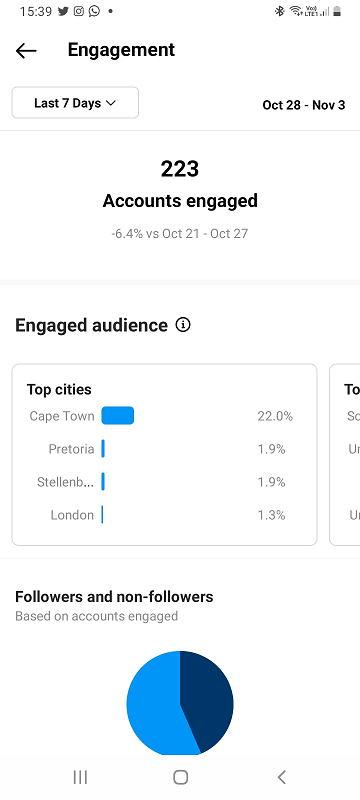
By clicking on “Accounts engaged,” on the Insights Overview page you can view how many accounts engaged with your posts and which interactions they’ve taken.
Apart from the number of accounts you’ve engaged, you can also view:
- Engaged audience: How many followers and non-followers interacted with your posts. This section gives you more details about:
- Top countries: The countries where this audience is concentrated.
- Top cities: The cities where this audience is concentrated.
- Gender: The gender distribution of this audience.
- Top age ranges: The age ranges for the largest segments of this audience.
- Followers and non-followers: The number of followers and non-followers that have interacted with your content.
4. Check your Content Interactions
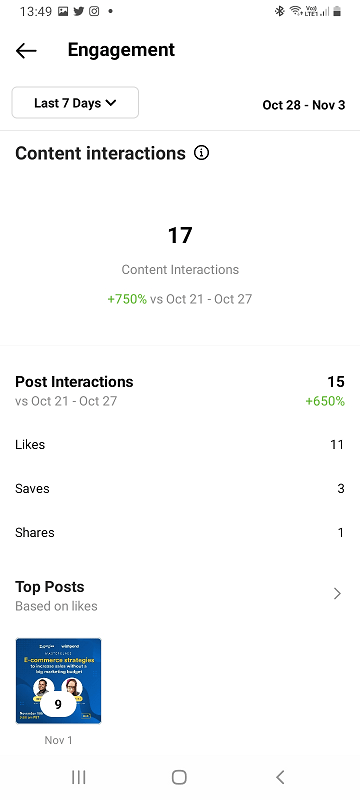
The Engagement page also lets you view your content interactions. This is the number of actions people take when engaging with your content. This section gives you more details about:
- Post Interactions: The number of times people have liked, commented, saved, and shared your posts.
- Story Interactions: The number of replies and shares for your story.
- Reels Interactions: The number of likes, comments, saves, and shares for your reels.
- Live Video Interactions: The number of comments and shares for your live videos.
- Video Interactions: The number of likes, comments, saves, and shares for your videos.
5. Track your Followers

To get an overview of your followers, click on “Total followers” on the Insights Overview page.
Apart from the total number of followers you have, you can view:
- Growth: The change in the number of followers, including:
- Overall: The number of accounts that followed you minus the number of accounts that unfollowed you or left Instagram in the selected time period.
- Follows: This is how many accounts followed you in the selected time period.
- Unfollows: This is how many accounts unfollowed you or left Instagram in the selected time period.
- Top Locations: The places where your followers are concentrated.
- Age Range: The age distribution of your followers.
- Gender: The gender distribution of your followers.
- Most Active Times: The average times your followers are on Instagram. This can be:
- Hours: The average times when your followers are on Instagram on a typical day.
- Days: The days of the week when your followers are most active.
6. View Individual Post Insights
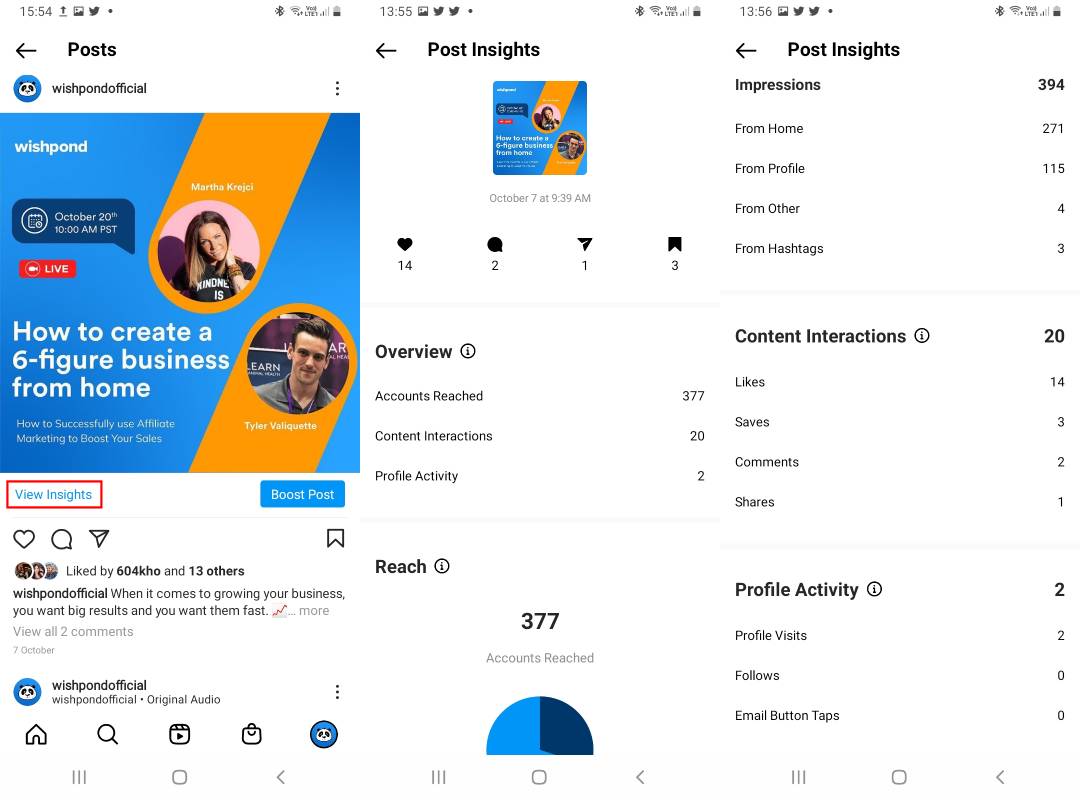
To view insights for a specific post, select the post you’d like to see the insights for, then click “View Insights” underneath it. You’ll be taken to the Post Insights page, where you can find out more about the actions taken on the post.
This includes an overview where you can get a key summary of several key insights about your post, including:
- Accounts Reached: The number of unique accounts that have seen this post, at least once. Reach is different from impressions, which may include multiple views of your post by the same accounts. Take note that this metric is estimated.
- Content Interactions: The number of actions people take when they engage with your post, such as shares, likes, comments, or replies.
- Profile Activity: The number of actions people take when they visit your profile after engaging with your post.
You’ll also be able to view your Reach or the number of people that have seen your content and where they find it. This, includes:
- Accounts Reached: The number of unique accounts that have seen this post, at least once. Reach is different from impressions, which may include multiple views of your post by the same accounts. Take note that this metric is estimated.
- Impressions: The number of times your post was on screen. Sources can include “home”, “profile”, “hashtags”, and “other”.
Your Content Interactions will show the actions that people take when they interact with your content, including:
- Likes: The number of likes on your post.
- Saves: The number of saves on your post.
- Comments: The number of comments on your post.
- Shares: The number of shares on your post.
The final section of post insights is Profile Activity, which shows the actions people take when they engage with your post, including:
- Profile Visits: The number of times your profile was visited.
- Follows: This is how many accounts started following you.
- Email Button Taps: The number of taps to email your business.
7. View Insights for Instagram Stories, Reels, Video, Live Video, and Promoted Posts
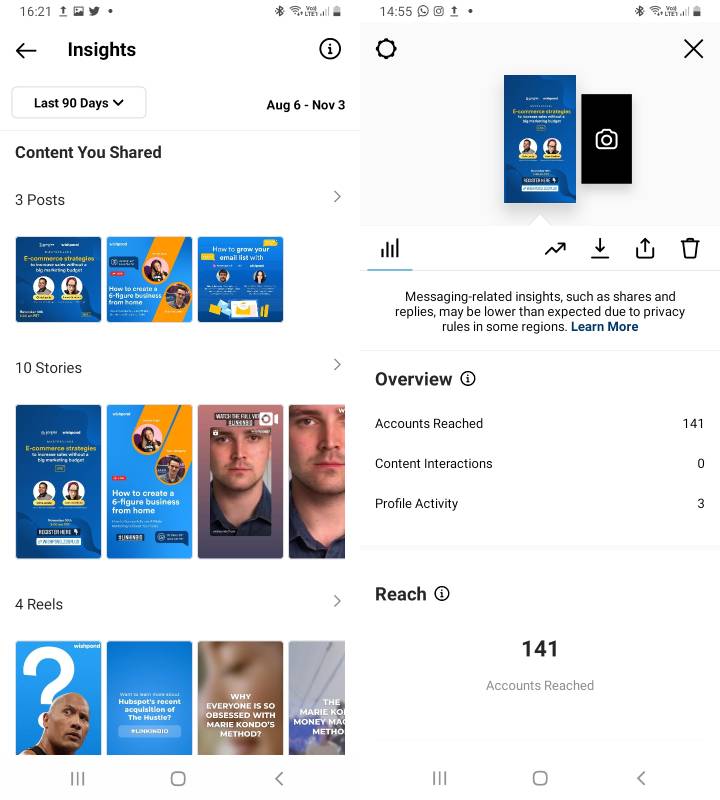
To view insights about your other Instagram content such as Instagram stories, reels, video, live video, and promoted posts, scroll down to the Content You Shared section of the Insights Overview page.
From here, you can select the specific content piece you want to get insights about. For example, if you select a story and swipe up, you will be shown an Overview summarizing key insights about your story, including:
- Accounts Reached: The number of unique accounts that have seen this story, at least once.
- Content Interactions: The number of actions people take when they engage with your story, such as shares, likes, comments, or replies.
- Profile Activity: The number of actions people take when they visit your profile after engaging with your story.
You’ll also be able to view how many people saw your content and where they find it under Reach, including:
- Accounts Reached: The number of unique accounts that have seen this story, at least once.
- Impressions: The number of times your story was on screen.
Under Content Interactions, which shows the actions that people take when they engage with your story, you’ll be able to see:
- Shares: The number of shares of your story.
- Replies: The number of replies you received from your story, including text replies and quick reaction replies.
- Link Clicks: The number of clicks on the swipe-up link in your story.
- Navigation: The total number of actions taken from your story. These are made up of metrics like:
- Forward: The number of taps to see the next photo or video in your story.
- Back: The number of taps to see the previous photo or video in your story.
- Next Story: The number of taps to the next account’s story.
- Exited: The number of taps to leave your story.
The final section of Story insights is Profile Activity, which shows the actions people take when they engage with your story, including:
- Profile Visits: The number of times your profile was visited.
- Follows: This is how many accounts started following you.
- Email BUtton Taps: The number of taps to your business email.
To access Insights for your Reels, click on the kebab menu and select “View Insights.” Here you’ll get access to information about Reach and Content Interactions.
Related Content
Wrapping Up
As you can see from the above, Instagram Insights is a powerful tool that is still easy to use. With Instagram Insights, you can easily view your reach, your engagement, check your content interactions, track your followers, and view insights for individual posts, stories, reels, live video, and video.
Using this information can help you determine when to post and what type of content to post to increase your reach and engagement, ultimately making the content creation process easier for yourself.
What do you think of Instagram Insights? Do you use it for your Instagram Business account? Are there other tools you prefer? Let me know in the comments below.
Source by blog.wishpond.com