While it’s pretty easy to download Instagram reels, some of you may prefer to download only the audio. You may want to download the reel audio to set it as your phone’s ringtone, use it in your reel, or save it as an MP3 file to listen offline. Whatever be the case, here are some quick ways to download and save the audio from Instagram reels on your phone and PC.
Learn How to Download Instagram Reels to MP4
Download Instagram Reels Audio on Android, iOS, and PC
You can save the reel audio on Instagram or download it as MP3 for listening offline through different channels. Or, if you have already downloaded a reel, you can convert it into an audio file. All the methods are detailed below.
Method 1- Save Reel Audio in Instagram App
Like photos and videos, Instagram offers a built-in option to save audio from reels. So, instead of downloading, you can save the audio within the app, as shown below.
1. Open Instagram and play the reel you want to download audio from.
2. Click the audio title at the bottom left. This will open the audio screen.
3. Here, click on Save audio. The audio will be saved to your Instagram account.
You can play the music and see other reels using it on the audio screen. You can also tap Use Audio to create your own reel with that audio.
View and Use the Saved Reel Audio
1. Open your profile page and click the hamburger menu at the top.
2. Next, click on Saved.
3. On the next screen, click on Audio.
4. You’ll find all the saved reels audio here. Tap the Play icon next to play the song preview.
You can further tap the song to open its page. You can use the Use Audio button to create a new reel with the selected audio instantly.
Use Saved Audio for Creating Reels
The other way to add the saved audio to your reel is while creating the reel.
1. Open the Instagram camera, switch to Reels
2. Record the video. You can also do it after adding the music.
3. Then, click the Music icon.
4. Tap Saved at the top and select the music.
5. Specify the audio part you want to add to your video.
Method 2- Download Instagram Reel Audio Using Websites
Several third-party websites let you extract and download the reel sound without any video portion. If you want to store the reel MP3 audio on your phone’s storage for listening offline, follow the steps below:
1. Open the reel and click the three-dot menu at the bottom.
2. Click on Copy Link.
3. Now, open your browser and head to https://instavideosave.net/audio/.
4. Here, paste the copied link and tap Convert.
5. Wait for it to extract the audio from the reel. Once done, tap Download Audio.
Method 3- Download Full Instagram Reel Audio Using Link
The audio in reels may vary based on their duration and the portion used by the creator. Thankfully, it’s possible to download the whole song instead of the specific part used in the reel, shown below.
1. Open Instagram and play the reel.
2. Tap the audio name at the bottom left to open the audio screen.
3. Here, tap the three dots and click Copy Link.
4. Now, open the browser on your phone. Head to https://www.downloadvideosfrom.com/Instagram.php.
5. Once the site loads, paste the copied reel audio link in the given box and tap Enter. Give it some time to process.
6. Next, long-press the “Save link as” button and click on Download Link.
Method 4- Convert Reels to MP3 Using Online Converter
You can also download the reel video and convert it into MP3 audio using an online video converter website. This can be particularly useful when you already have the video on your phone.
1. Open your browser and visit https://cloudconvert.com/mp4-to-mp3.
2. Here, click on Select File.
3. Choose the downloaded reel from your phone’s storage.
4. Click on Convert. Download the reel audio once the conversion is done.
Method 5- Convert Reels to MP3 Audio Using Converter App
Alternatively, you can convert the Instagram reel video to audio using a third-party converter app on your Android or iPhone. Here’s how to convert reel to MP3 audio:
On Android
1. Download MP3 Video Converter on your Android phone.
2. Open the app and allow the required permissions.
3. Then, click on Select and choose the downloaded reel video.
4. Click on Copy (AAC) and change the format to MP3 (optional).
5. Tap Convert to extract audio from the reel video.
On iPhone or iPad
1. Download Media Converter from App Store on your iPhone or iPad.
2. Open it and click + at the top right corner.
3. Select Photo Library and allow access.
4. Now, look for and select the downloaded reel video. If it does not appear in the library, go to Files, play the video, tap the Share menu, and tap Save Video.
5. Once the video is added to the app, tap it and click on Extract Audio.
6. Confirm the settings and click on Start Conversion.
It will now extract the audio from the reel video within a couple of seconds. You can then play the audio, set it as your ringtone, or share it wherever you want to.
Method 6- Change Reel Video Extension to MP3 (Android or PC)
The other option is simply changing the downloaded reel video files extension to MP3. It’s one of the traditional hacks that let you play and use a video’s audio without converting the format. Here’s how it works:
1. Open the File Manager on your Android phone. Here, we’re using Files by Google.
2. Head to the downloaded Instagram reel video.
3. Tap the three dots next to the file.
4. From the available options, click on Rename.
5. Remove the .mp4 extension from the file name. Replace it with .mp3, as shown in the screenshot.
6. Click on OK. Tap Rename to confirm when prompted.
You can now play the reels audio using a music player, set it as a ringtone, or use it in your videos while editing.
Method 7- Extract Reel Audio to Video in Video Editor
It can be a hassle to download the reel video and convert it to audio. Thankfully, you can directly use audio from the downloaded video in editing apps like InShot and VN Editor. Below, we’ve shown steps to import reel video as audio in the InShot video editor:
1. Download the reel video on your Android or iPhone.
2. Next, install the InShot video editor using the links given below.
3. Open the InShot editor and add the video you want to mix the reel audio.
4. In the editor, tap the Music button and tap Tracks.
5. Click on Extract Audio from Video and select the downloaded reel video.
That’s it. InShot will extract the audio from the reel and mix it in the current video. By default, you’ll hear audio from the video as well as the merged reel audio. To mute the video’s original audio, go back to the editor window, click the video, and tap the audio icon.
Download InShot for Android InShot for iOS
Wrapping Up
These were handy ways to download and save the audio from Instagram reels on your iPhone, Android phone, or PC. Besides, we’ve also mentioned the steps to use the reel audio in your own reel or while editing videos. I hope this helps you save and store the reel songs you like to listen to offline. Stay tuned for more such tips, tricks, and how-tos.
You can also follow us for instant tech news at Google News or for tips and tricks, smartphones & gadgets reviews, join GadgetsToUse Telegram Group or for the latest review videos subscribe GadgetsToUse Youtube Channel.
Source by gadgetstouse.com